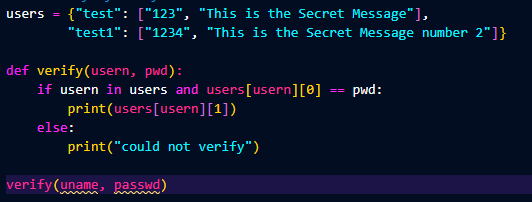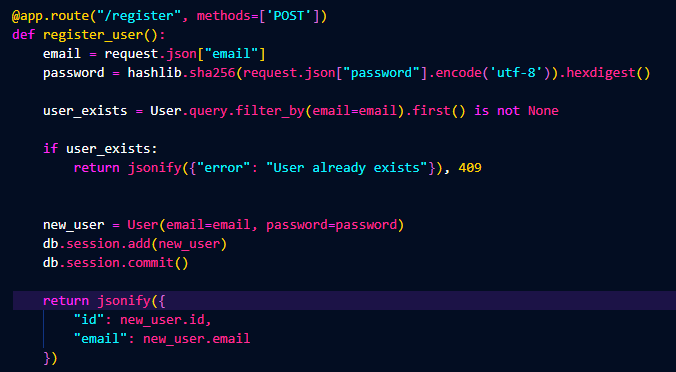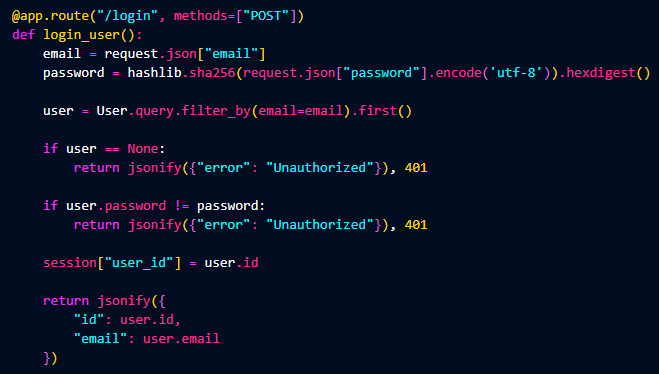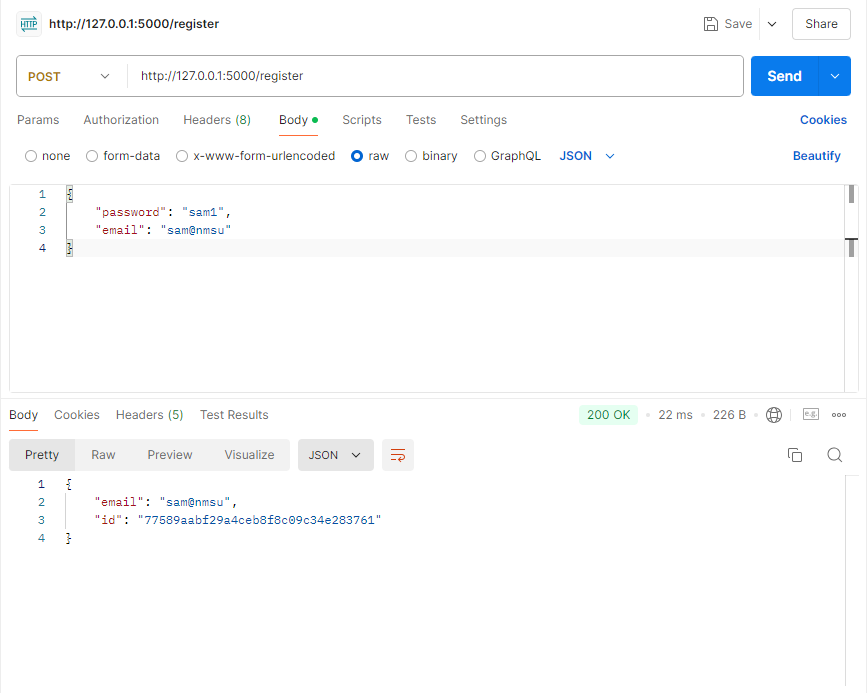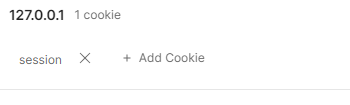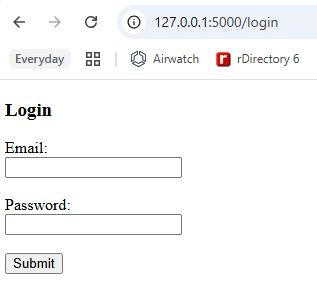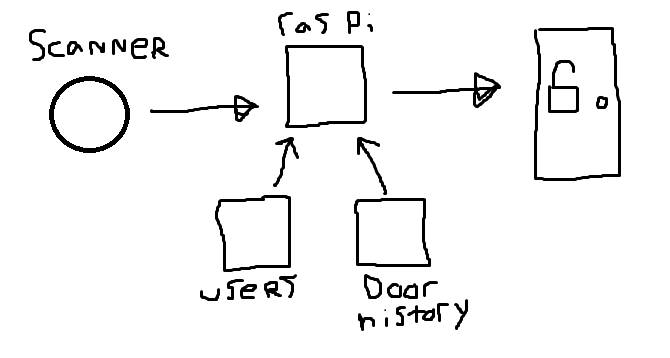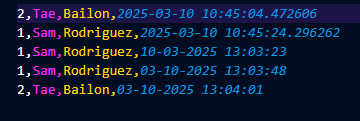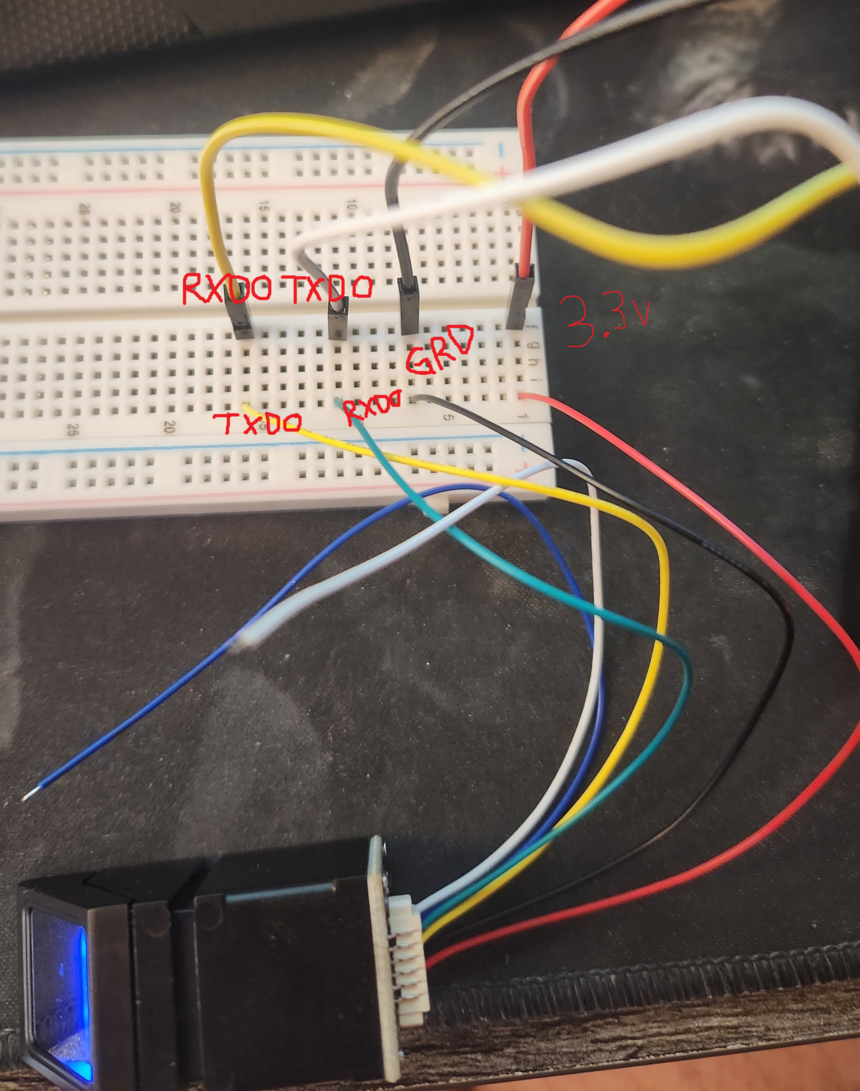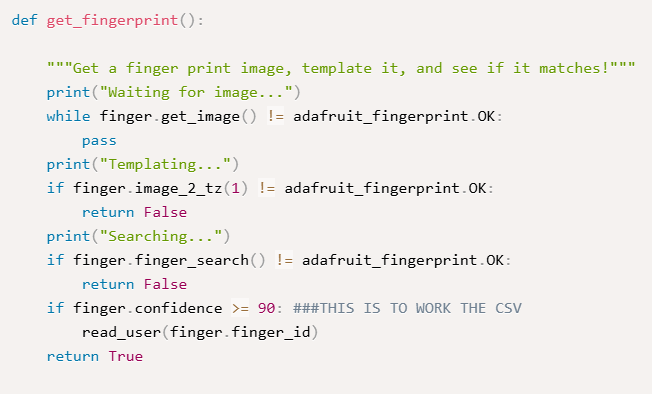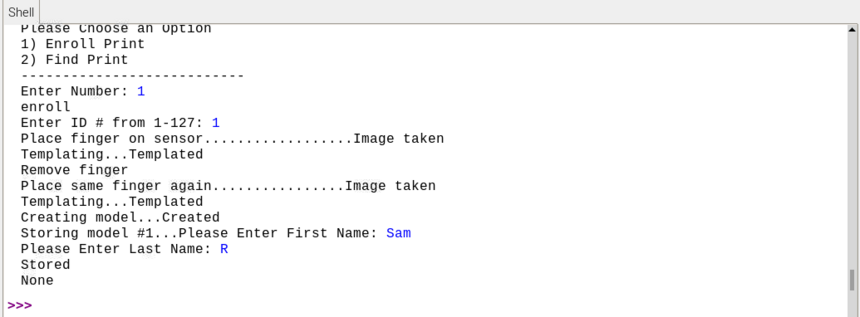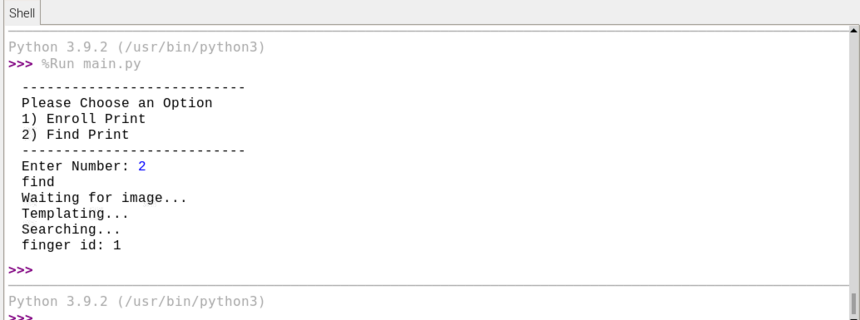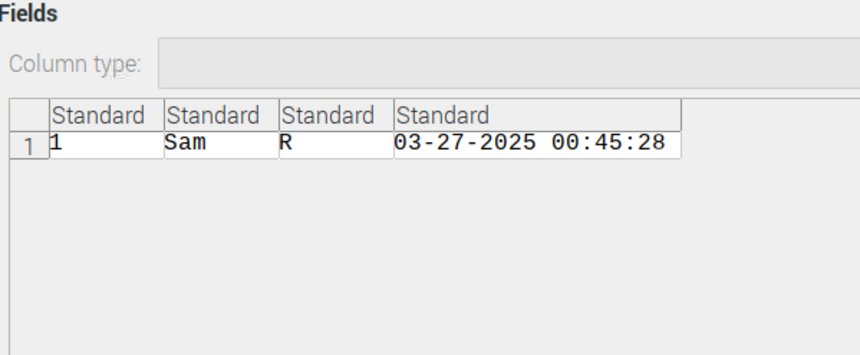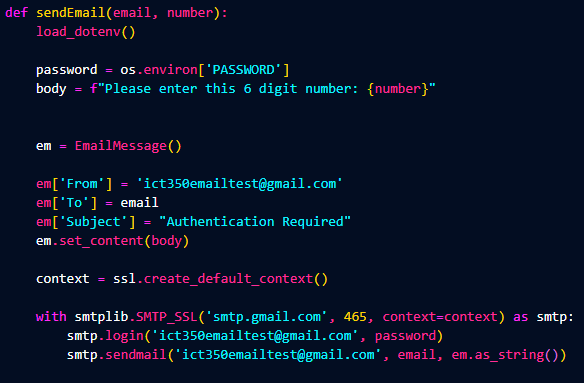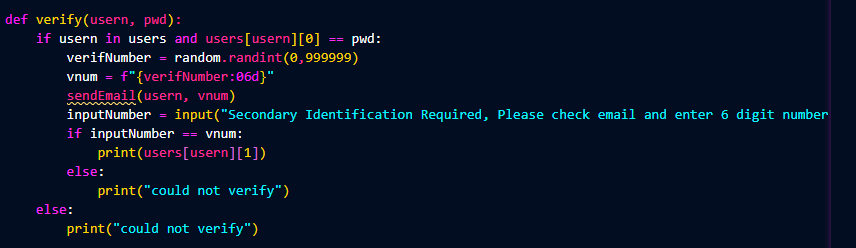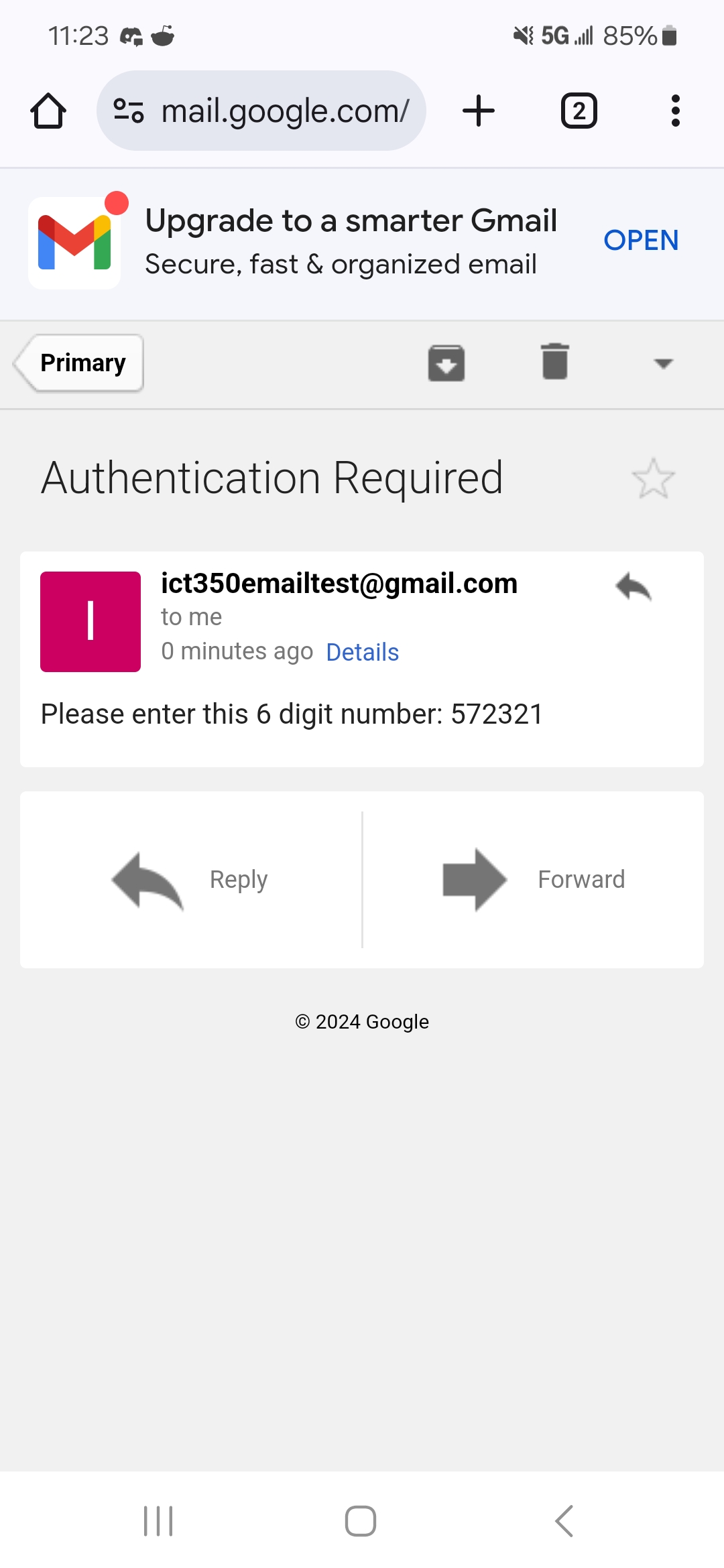Basic Concept
When I first start to build out a project, I like to make a basic concept. This is where
I build out the idea with no bells and whistles. For username and password authentication
I want to build a function, that takes in a username and password. Then it searches a list
of users for the specific one. Checks if the password is correct, and returns a secret message.
Flask and SQLalchemy
Now that we have a concept, I had to pick out what I wanted to do for a stack. Previously I had worked with
Django, and had heard that Flask was like a light version of that. Seeing as I want to focus on the backend
for this project I thought it would be a good idea being light and easy to work with. As for SQLalchemy, it
comes with flask as well. We need flask to build out endpoints to register and login our users, and we need
a SQL database to hold all of our users.
This may seem like we jumped ahead a ton, but we will go through it line by line so I can explain what is going on.
This is the first endpoint we created. It is to register a user into our database. It takes in a POST request, which means
it recieves data, specifically an email and password. The password portion is immediately encrypted using SHA256. The database
is then checked to see if the email exists, if it does not a new user with the email and password is created and saved into the
database.
SHA256 and Encryption
We picked SHA256 because another student requested it. We needed a way to encrypt the password so that when the database is attacked,
the attackers will just get a hashed password, and the users actual password will be saved from the attack.
Login Session
Now for the login portion. It will be the same as our basic concept program above, just searching the database for the user, then verifying the user exists,
and verifying their hashed password. The part that changes is the session that we create. We send the server login credentails and it sends back a cookie that
is stored on our browser that tells the server what user we are.
PostMan
This project I wanted to focus on the backend, so to send information to the server we will be using a program called PostMan. With this program we can send
and retrieve information from our back end flask server. We send the information in the form of a JSON in the body of the request. The server then reads the JSON
and assigns the variables to what they need to be and sends PostMan a session cookie to keep track of what user is logged in.
Front End Update
To build this project out, I decided to add in a front end so people can test the register and login features without having to use an application. Now from the
browser if you would like to go to register, there is a form to enter information as well as in the login endpoint.